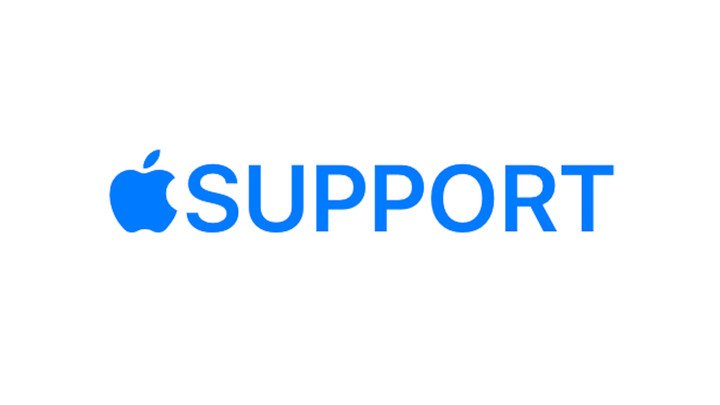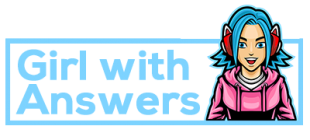If you need help connecting to your AirPods, learn what to do.
When AirPods are working properly, nothing beats them. Nothing is more frustrating than being unable to connect your AirPods to your iPhone, iPad, or computer.
Fortunately, connecting AirPods to your devices is simple.

Top ways to fix AirPods: If your iPhone, iPad, or iPod touch won’t connect –
1. Make sure you have the most recent version of iOS on your iPhone or iPod touch, or the most recent version of iPadOS on your iPad.

2. Place both AirPods in the charging case and double-check that they are both charged.

3. Go to Settings > click Bluetooth to make sure it is turned on.
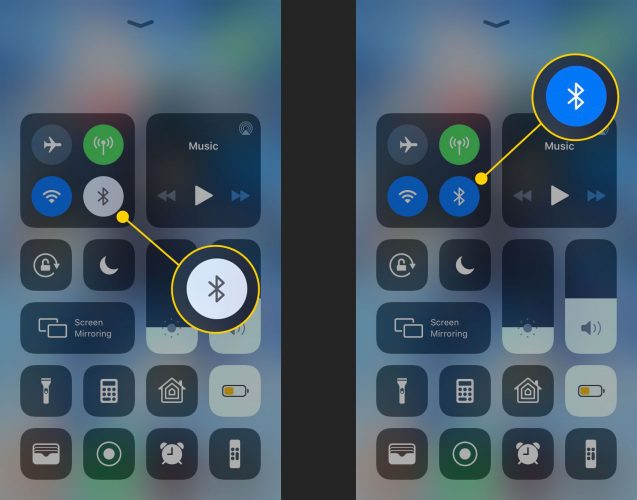
4. Make sure your AirPods are selected as your audio device if they’re connected.
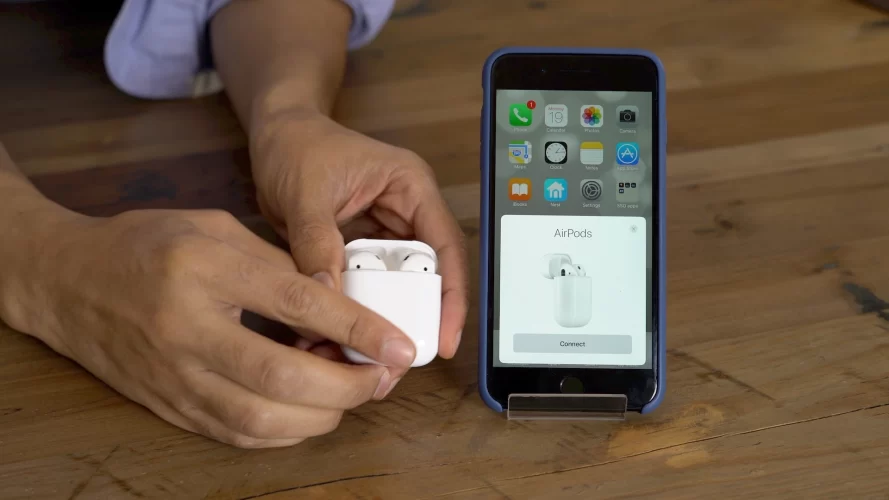
Continue to the next step if your AirPods appear in the list of devices but do not connect.
5. Close the lid and wait 15 seconds before opening it.

For up to 10 seconds, press and hold the setup button on the charging case. The status light on your AirPods should flash white, indicating that they are ready to connect.
6. Place the charging case next to your iPhone, iPad, or iPod touch, with your AirPods inside and the lid open.
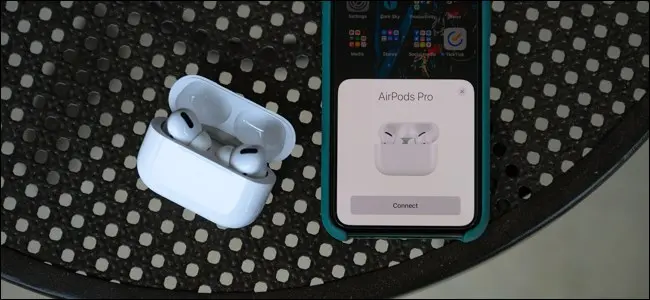
7. Follow the instructions on your iPhone, iPad, or iPod touch’s screen.

8. Give your AirPods a workout. Reset your AirPods if you still can’t connect.